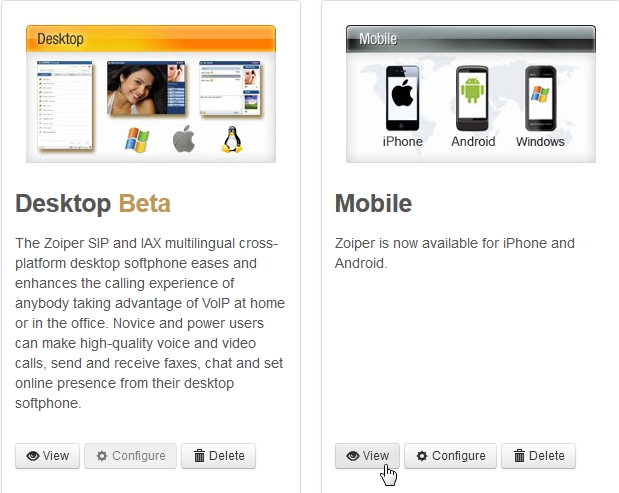Zoiper
QR and app provisioning with Zoiper
This menu add-on will enable the abliity to do QR provisioning from IOS or android Zoiper app. Zoiper has designed the process in a way that is cross platform. Fusionpbx has the ability to click the extension you want to provision and a link wil open to either download the app on multiple platforms or if you have the app installed on a mobile device you can use the QR code scanner to scan a QR image and the mobile is ready to use.
We will walk through the process
Zoiper.com account setup
There are two parts to make this function. http://oem.zoiper.com and Fusionpbx menu add-on.
This all adds a one-click install for both the Desktop and Mobile Zoiper APPs in the User Portal. The page is accessible by end users.
This can be done with the FREE Zoiper OEM account or can use the paid versions for more customization like branding.
1. Go to: https://oem.zoiper.com/
2. Sign up for Login
3. Configure your Desktop and Mobile Apps with the information you want.
4. Then click “CONFIGURE” Under Desktop.
5. This will give you a LINK with a PAGE ID:(32 character)
7. Copy the page ID