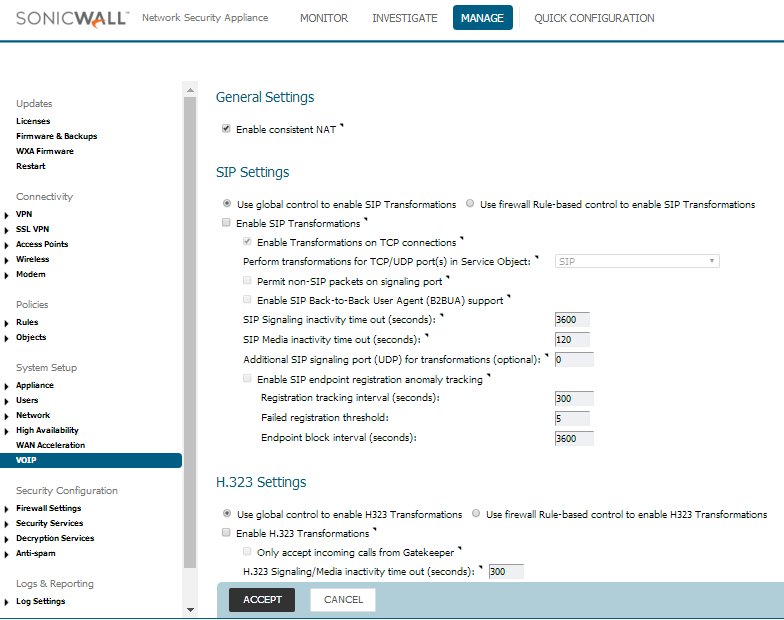SonicWall TZ-SOHO
This guide was created using 6.5.0.1-14n firmware on a SonicWall TZ-SOHO series UTM router. FusionPBX is in the cloud with a public IP, and the SonicWall router is at the customer’s location with the extensions behind it.
How to setup Bandwidth Management
First, enable Global Bandwidth Management:
Log into the SonicWall and go to Security Configuration -> Firewall Settings -> Bandwidth Management
For Bandwidth Management Type, click the Global radio button.
This will enable BWM for all traffic.
Enable your required Priority levels. For voice traffic, we’ll enable the “0 Realtime” priority level.
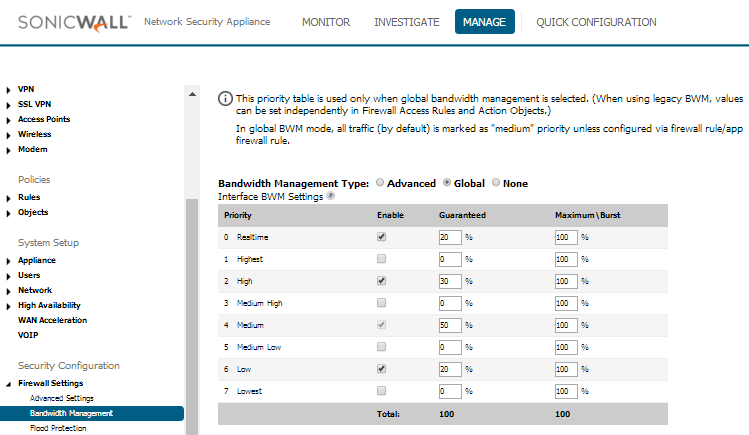
The SonicWALL needs to be programmed with your available WAN interface bandwidth. You can go to beta.speedtest.net or similar to find your speed.
Log into the SonicWall and go to Network -> Interfaces. Edit your WAN Interface.
Click the Advanced tab, check both the Egress and Ingress boxes under Bandwidth Management.
Enter in your speed test values, and click OK
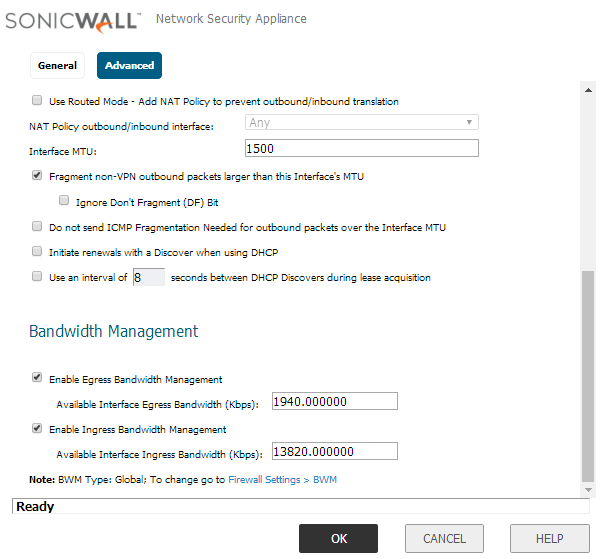
Now create your VOIP services. In this example we’ll use 5060TCP, 5060UDP, and 16384-32768UDP for voice traffic.
Go to Policies -> Objects -> Service Objects, and click Add.
Add objects for your VOIP services. On typical installs this would be 5060TCP/UPD and 16384-32768UDP.
Click on the Service Groups tab and add all of the services you’ve created to a group.
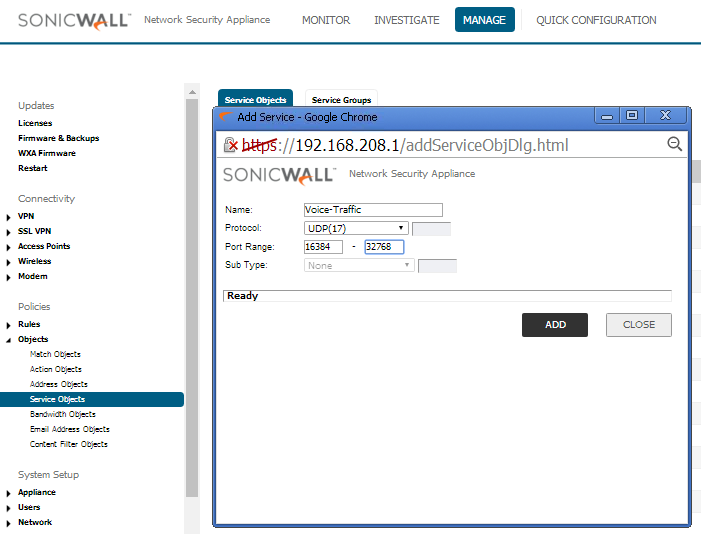
Next, set up an Object for your Cloud PBX:
Go to Policies -> Objects -> Address Objects, and click Add
Add your PBX to the WAN Zone assignment with your IP as the Host, or use FQDN if you prefer. If using multiple servers, add each one and create a group.
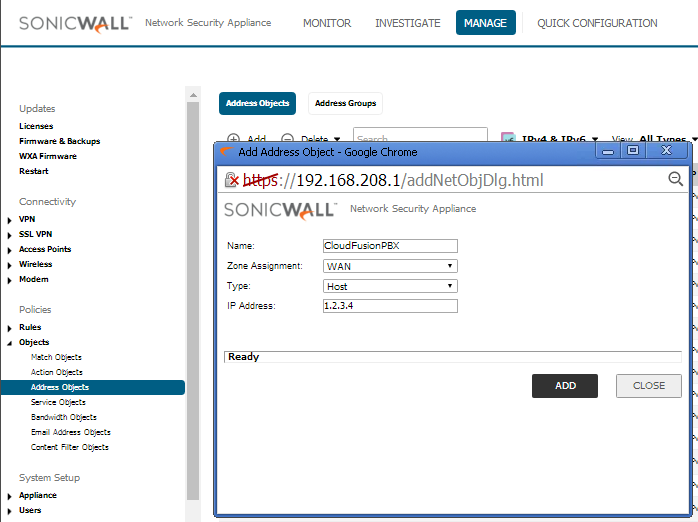
Now that we have our Service and Object, we can create a firewall rule and apply prioritization.
Go to Policies -> Rules -> Access Rules, and click Add.
Create a rule from the WAN to the LAN, using the VOIP services that you created, and your PBX as the source. Make sure the Enable SIP Transformation box is unchecked.
Click the BWM tab and check the Egress and Ingress boxes, with the desired priority level.
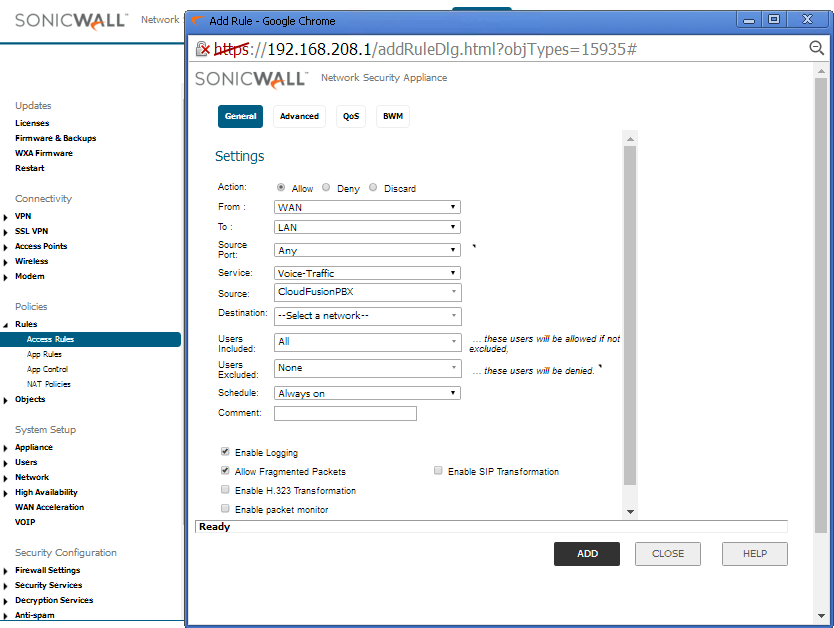
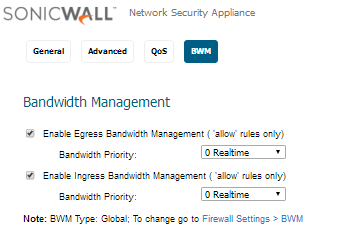
Save your settings and give it a try!
SonicWall TZ-SOHO SIP ALG
This guide was created for the SonicWall TZ-SOHO router with Firmware Version 6.5.0.1-14n. This has the newer GUI version and looks quite a bit different than the GUI that had been used in previous years. FusionPBX is in the cloud with a public IP, and the TZ-SOHO router is at the customer’s location with the extensions behind it.
How to Disable SIP ALG
Log into the router
Click the MANAGE tab at the top
On the left menu, go to System Setup-> VOIP
Check the “Enable consistent NAT” box
Uncheck the “Enable SIP Transformations” box
Click ACCEPT