Extensions
Extensions define the information needed for an endpoint such as a hard phone, soft phone or some other device to connect to the SIP server. The extension is the SIP username and the password is the secret used for authentication. The domain name servers (DNS) to purposes it, locates the server to register to and is the realm that determines which domain the endpoint is registering to.
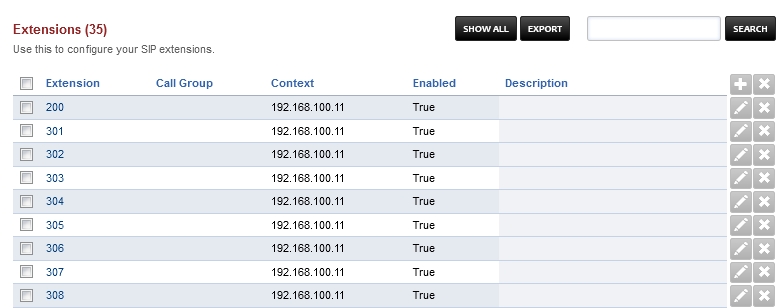
Basic Settings
- Extension
Enter the alphanumeric extension. The default configuration allows 2 - 7 digit extensions.
- Number Alias
If the extension is numeric then number alias is optional. The primary purpose of this field is when the extension is not a number then the number alias is required. Note a numeric extension and number alias does not currently work.
- Range
Enter the number of extensions to create. Increments each extension by 1.
- Voicemail Password
Enter the numeric voicemail password here.
- Account Code
Used with billing systems if you don’t have a billing system then its optional.
- Effective caller ID Name
Internal Caller ID name
- Effective Caller ID Number
Internal caller ID number usually set to the extension number.
- Outbound Caller ID Name
Used by the outbound route for external caller ID name. Business or Organization typically is set here.
- Outbound Caller ID Number
Used by the outbound route for external caller ID number here. Business or Organization number goes here.
- Emergency Caller ID Name
This is used when calling out to an emergency service like 911.
- Emergency Caller ID Number
This is used when calling out to an emergency service like 911.
- Directory Full Name
The first and last name used in the directory. You can call that directory with *411
- Directory Visible
Select whether to hide the name from the directory.
- Directory Extension Visible
Select whether announce the extension when calling the directory.
- Limit Max
Set max number of outgoing calls for this user.
- Limit Destination
Set the destination to send the calls when the max number of outgoing calls has been reached.
- Voicemail Enabled
Enable or disable voicemail for this extension.
- Voicemail Mail To
The email address for sending voicemail to email.
- Voicemail File
Select whether to send the voicemail as an attachment or as a link in the email.
- Voicemail Keep Local
Choose whether to keep the voicemail in the system after sending the email notification.
- Missed Call
Set the missed call to true and set the email address if you want to receive an email for missed calls that were routed through the dialplan to and was not answered by the extension.
- Toll Allow
Enter the toll allow value here. (Examples: domestic,international,local) This can be set to any name you want it sets a variable that can be a condition on the outbound routes.
- Call Timeout
Set the timeout for the call ringing.
- Call Group
You can define any call group you want the following groups are examples: sales, support, billing. These are used for group intercept or calls can be sent to the call group.
- Call Screen
If set will ask the caller to identify themselves. Their response will be recorded and offered to the person receiving the call.
- Record
Whether to record local, inbound, outbound, or all calls that were sent directly to this extension.
- Hold Music
Select music or ring tones that will be used for music on hold for this extension.
- Context
The context is set by default to match the domain name or IP addres. It is usually correct by default and doesn’t need to be changed in most cases.
- Enabled
Extension enabled or disabled.
- Description
A description for the extension.
Advanced Settings
Advanced settings in extensions. Be sure to know what and why you are changing these settings or you will risk causing issues for the extention.

- Auth ACL
Advanced auth acl uses.
- CIDR
Advanced cidr uses.
- SIP Force Contact
Choose whether to rewrite the contact port, or rewrite both the contact IP and port.
- SIP Force Expires
To prevent stale registrations SIP Force expires can override the client expire.
- MWI Account
MWI Account with user@domain of the voicemail to monitor.
- SIP Bypass Media
Choose whether to send the media stream point to point or in transparent proxy mode.
- Absolute Codec String
Absolute Codec String for the extension.
- Force ping
Use OPTIONS to detect if extension is reacheable.
- Domain
The domain the extension is currently saved on.
- Dial String
Location of the endpoint.
Caller ID Select
Extension Caller ID input type select
If you want extension caller ID name and number to be a input type text then make sure permission outbound_caller_id_select assigned to groups in Groups Manager. By default outbound_caller_id_select is not assigned to any user groups.
Extension Caller ID input type select
If you want a select option for caller ID then you would want to assign outbound_caller_id_select permission to groups of your choice using Group Manager and define Caller ID information in Dialplan Destinations.