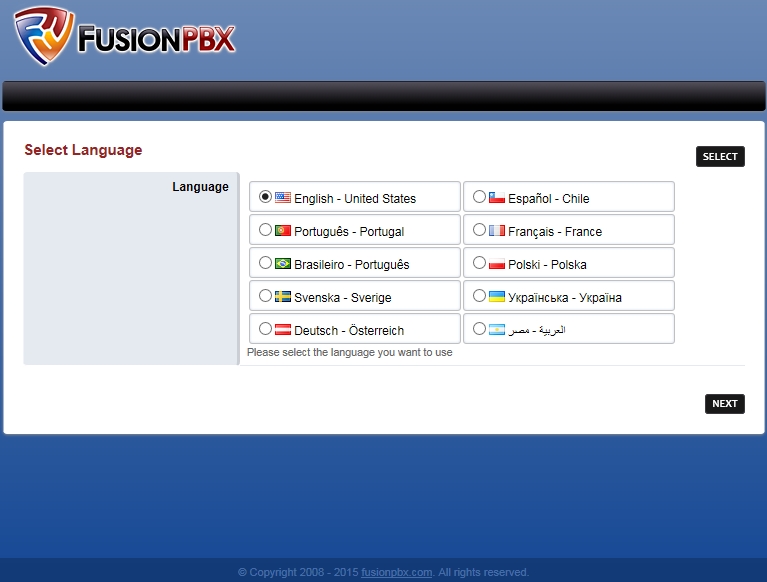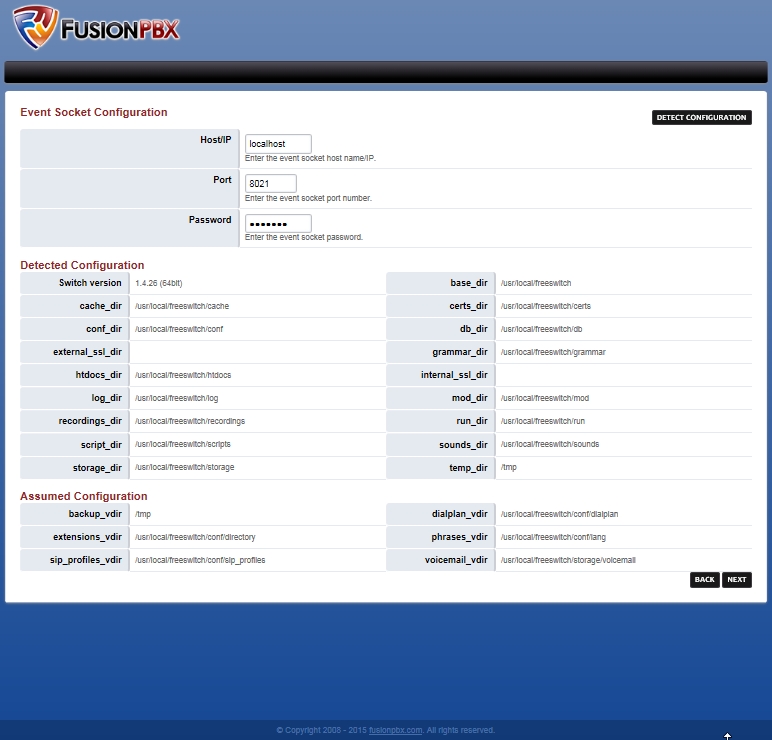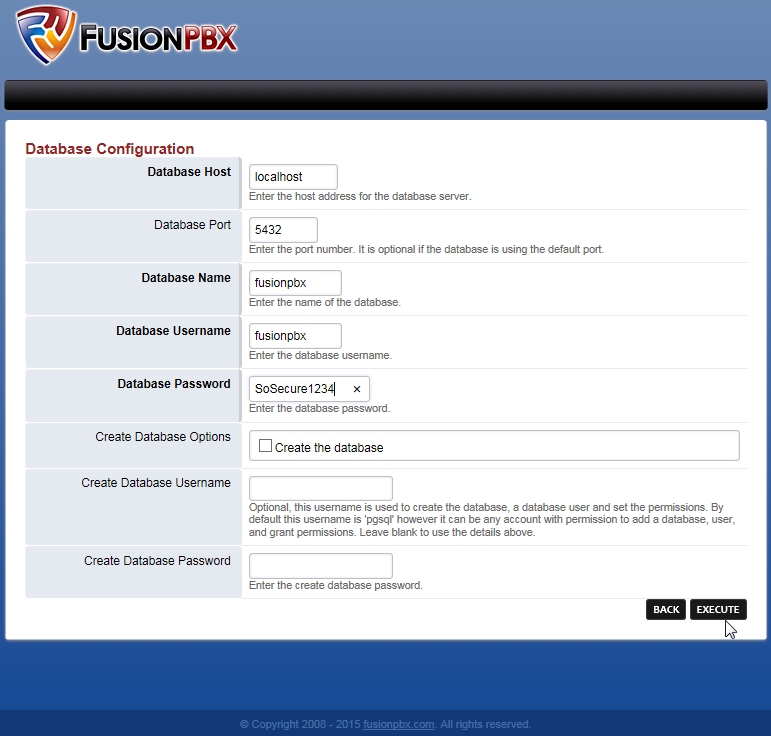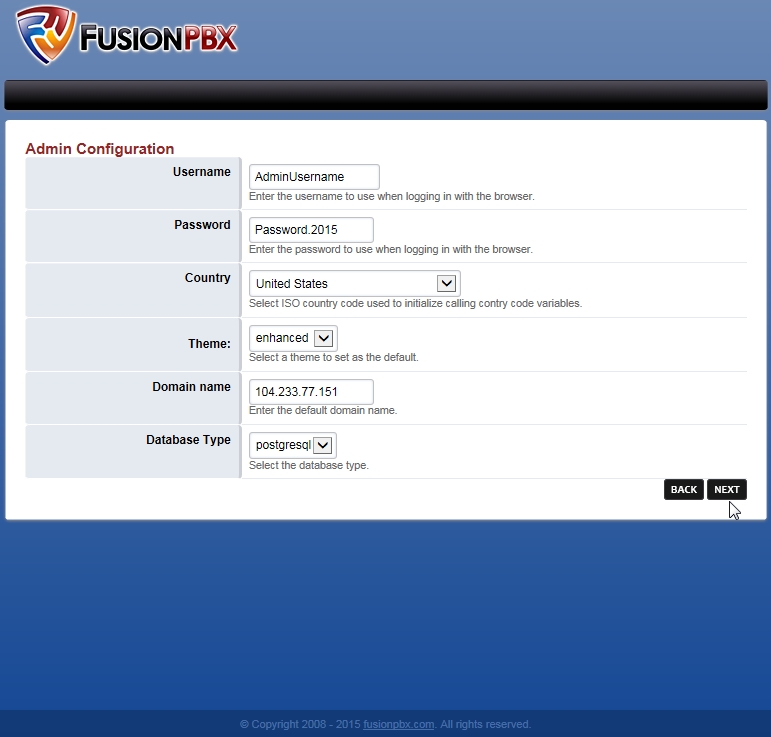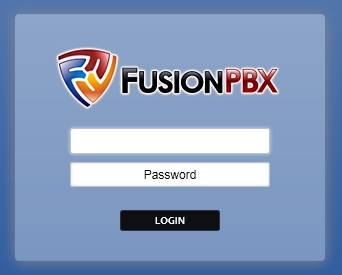Old Install

CLICK HERE FOR THE NEW INSTALL http://docs.fusionpbx.com/en/latest/getting_started/installation_recommended_new.html
Welcome to the FUSIONPBX getting started guide. In this section we will show how to install FUSIONPBX. FUSIONPBX can be used on multiple different operating systems, databases, and web servers. In this guide we will show on Debian 8 (Jessie), Postgresql and NGINX. Please note to have a clean install. The install script will install everthing but the Operating System
1. Goto a console and follow the recomended steps from http://fusionpbx.com/download.php
cd /usr/src apt-get install wget wget https://raw.githubusercontent.com/fusionpbx/fusionpbx-scripts/master/install/debian/install_fusionpbx.sh chmod 755 install_fusionpbx.sh ./install_fusionpbx.sh install-both auto
2. The install script will apt-get update/upgrade the system and ask you a few questions
The pgsql username is fusionpbx The pgsql database name is fusionpbx Please provide a password for the fusionpbx user Password:IloveFusionpbx Let's repeat that Password:IloveFusionpbxIt can take between 15-30 minutes to compile and install
3. Goto a web browser and enter the ip address
Now you'll need to manually finish the install and come back This way I can finish up the last bit of permissions issues Just go to http://ur_domain_or_ip.com MAKE SURE YOU CHOOSE PostgreSQL as your Database on the first page!!! ON the Second Page: Database Name: fusionpbx Database Username: fusionpbx Database Password: whateveryouentered Create Database Username: Leave_Blank Create Database Password: Leave_Blank
5. Goto Console and press enter
When PostgreSQL is configured come back and press enter. The FusionPBX installation changed permissions of /usr/local/freeswitch/storage Waiting on you to finish installation (via browser), I'll clean up the last bit of permissions when you finish.Waiting on /var/www/fusionpbx/resources/config.php /var/www/fusionpbx/resources/config.php Found! Waiting 5 more seconds to be sure. ..... Fixing... FIXED Setting up Fail2Ban for FusionPBX Installation Completed. Now configure FreeSWITCH via the FusionPBX browser interface http://104.233.77.151 Default login is (whatever you picked in the GUI install): User: WhateverUsernameYouPicked Password: YourPasswordYouPicked Checking to see if FreeSWITCH is running!
Note: To display the logo at the top and not in the menu
go to advanced -> default settings > menu_style > set to inline