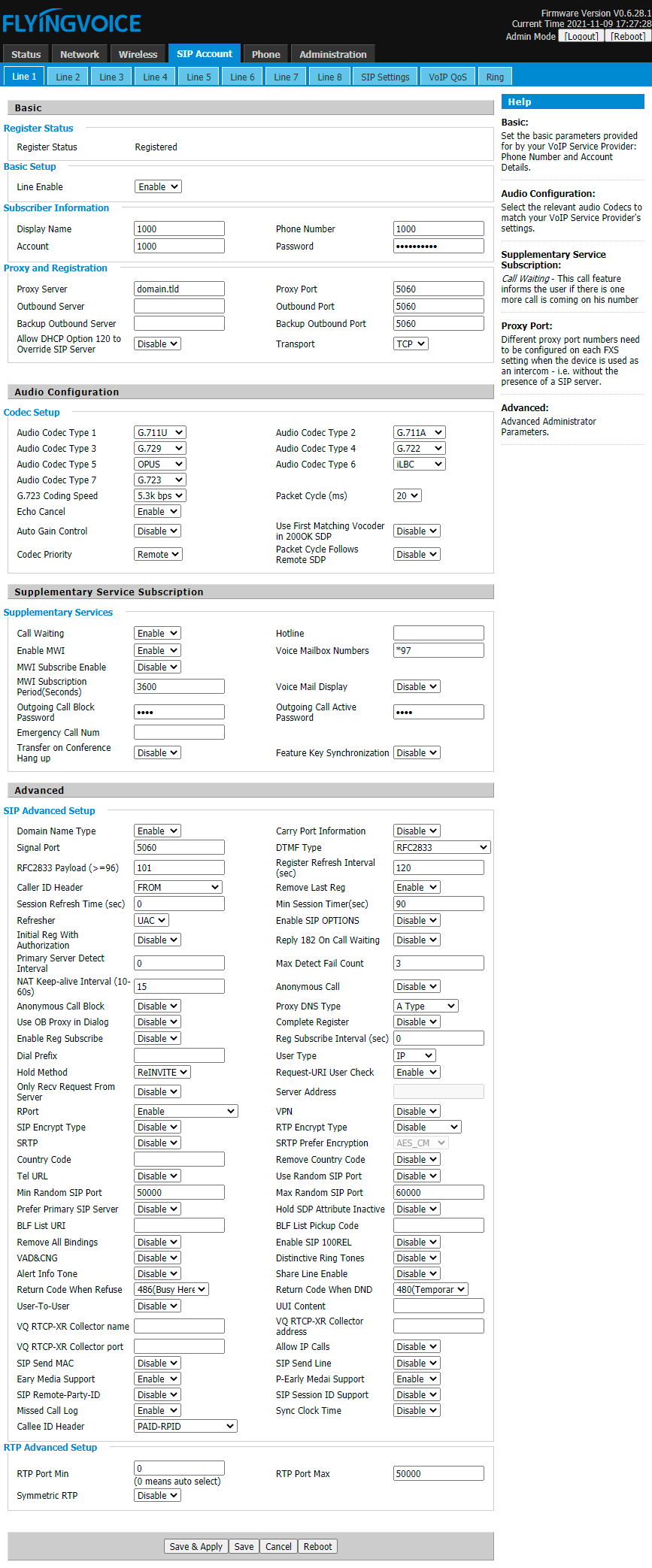Flyingvoice
Setting up a Flyingvoice SIP phone through the phone’s local http management portal.
Once the phone powers up, press the OK button once or Menu > Status and the phone will display its IP address on the screen. Navigate to that IP on another device in a web browser, and use admin for the username and admin for the password.
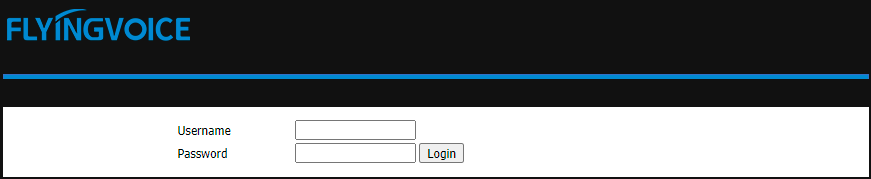
Enter the following information for each Account that is required:
Click the SIP Account tab at the top menu.
Click the Line 1 tab at the top secondary menu.
Set Line Enable to enabled.
Set Display Name to the user’s name or the extension number, or both, ie “1000”.
Set Account to the users FusionPBX extension number, in this case 1000.
Set Phone Number to the users FusionPBX extension number, in this case 1000.
Set Password to the users FusionPBX password.
If you would like to use TCP transport, set Trasport to TCP.
Under Proxy and Registration, set the Proxy Server to your FusionPBX domain for that extension.
Set Voice Mailbox Numbers to *97
Click Save & Apply.